In this article we use Windows PowerShell to enable and disable SQL jobs running on Microsoft SQL Server.
Problem being solved: Usually to disable or enable SQL jobs, I would open the Microsoft SQL Server Management Studio console > navigate to SQL Server Agent > Job Activity Monitor[double click it] to get a display of the jobs > proceed to select the jobs I want to disable/enable and right click and select Disable job. That can be time consuming, so here are 2 PowerShell scripts that I use to enable and disable SQL jobs without ever opening the Microsoft SQL Server Management Studio console.
The zipped folder conatining all the scripts used in this artcile is here
Script to Disable SQL jobs using PowerShell: There are two parts to this script, the first part consists of the actual SQL script that will query for all the sql jobs that have the name “sandbox”
The sql script that does this is below:
USE MSDB;
GO
DECLARE @job_id uniqueidentifier
DECLARE job_cursor CURSOR READ_ONLY FOR
SELECT job_id
FROM msdb.dbo.sysjobs
WHERE enabled = 1
AND [name] like N'Sandbox%'
OPEN job_cursor
FETCH NEXT FROM job_cursor INTO @job_id
WHILE @@FETCH_STATUS = 0
BEGIN
EXEC msdb.dbo.sp_update_job @job_id = @job_id, @enabled = 0
FETCH NEXT FROM job_cursor INTO @job_id
END
CLOSE job_cursor
DEALLOCATE job_cursor
-- This portion of the script will return the list of the specified sql jobs so we can see if the jobs are indeed disabled.
SELECT
job_id
,name
,enabled
,date_created
,date_modified
FROM msdb.dbo.sysjobs
WHERE enabled = 0
AND [name] like N'Sandbox%'
ORDER BY date_created
The second part of the script consists of the actual PowerShell script that calls the SQL script, the PowerShell script that calls the sql script is below:
$ConnectionString = 'Server=SQLSERVER01;Database=msdb;Trusted_Connection=true'
Invoke-Sqlcmd -ConnectionString $ConnectionString -InputFile "C:\Temp\scripts\disable-enable-sql-jobs\Disable-SQL-Jobs-By-Job-Name.sql" | Export-Csv -Delimiter "," -Path "C:\Users\johndoe\Downloads\results.csv"
Import-Csv "C:\Users\johndoe\Downloads\results.csv" | Format-table
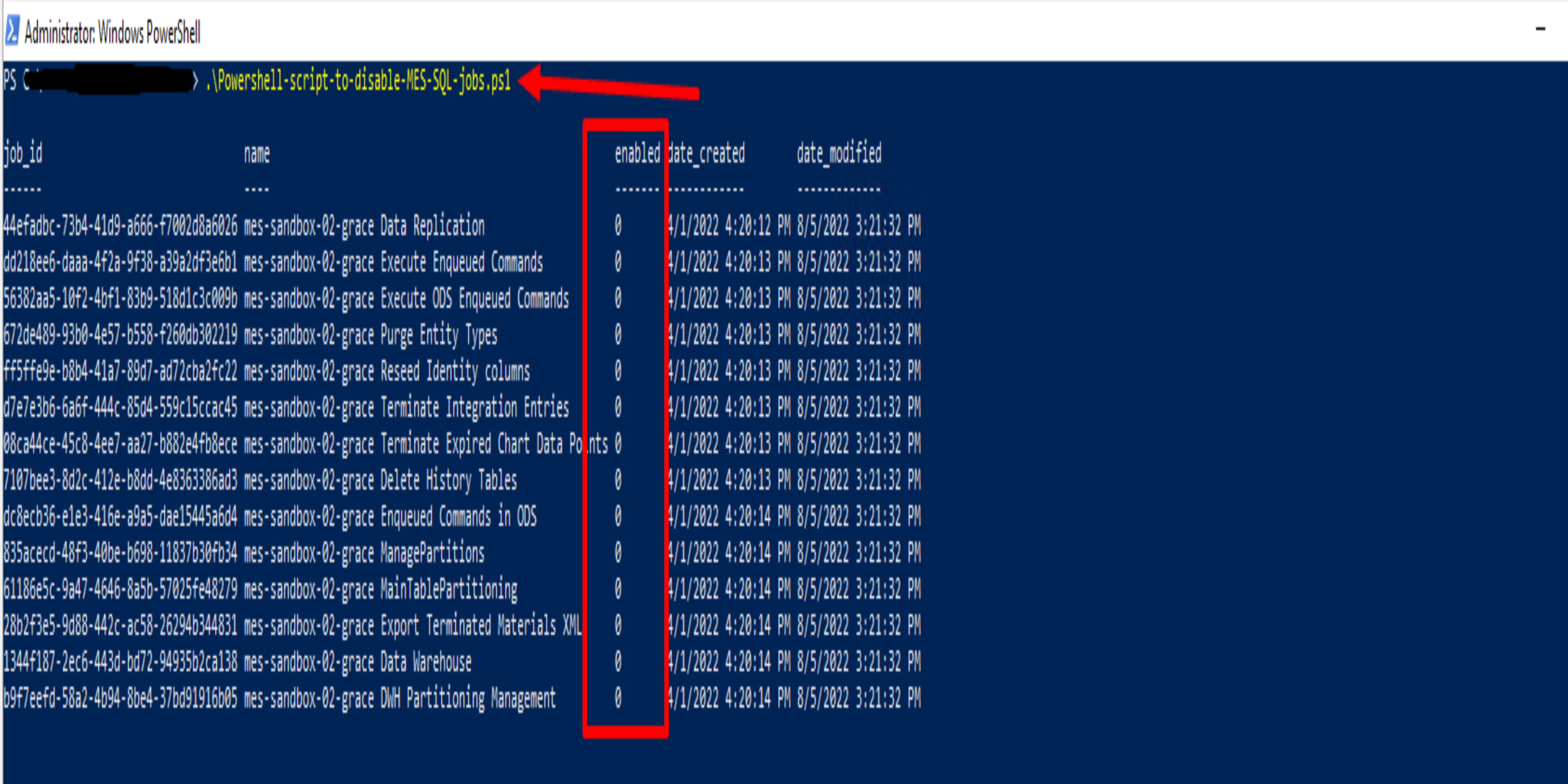
Script to Enable SQL jobs using PowerShell:
Similarly to the disable sql jobs script, there are also two parts to this script, the first part consists of the actual SQL script that will query for all the sql jobs that have the name “sandbox”. Once we have the SQL jobs, we have them get enabled The sql script that does this is below:
USE MSDB;
GO
DECLARE @job_id uniqueidentifier
DECLARE job_cursor CURSOR READ_ONLY FOR
SELECT job_id
FROM msdb.dbo.sysjobs
WHERE enabled = 0
AND [name] like N'Sandbox%'
OPEN job_cursor
FETCH NEXT FROM job_cursor INTO @job_id
WHILE @@FETCH_STATUS = 0
BEGIN
EXEC msdb.dbo.sp_update_job @job_id = @job_id, @enabled = 1
FETCH NEXT FROM job_cursor INTO @job_id
END
CLOSE job_cursor
DEALLOCATE job_cursor
-- This portion of the script will return the list of the specified sql jobs so we can see if the jobs are indeed Enabled.
SELECT
job_id
,name
,enabled
,date_created
,date_modified
FROM msdb.dbo.sysjobs
WHERE enabled = 1
AND [name] like N'Sandbox%'
ORDER BY date_created
The second part of the script consists of the actual PowerShell script that calls the SQL script, the PowerShell script that calls the sql script is below:
$ConnectionString = 'Server=SQLSERVER01;Database=msdb;Trusted_Connection=true'
Invoke-Sqlcmd -ConnectionString $ConnectionString -InputFile "C:\Temp\scripts\disable-enable-sql-jobs\Enable-SQL-Jobs-By-Job-Name.sql" | Export-Csv -Delimiter "," -Path "C:\Users\johndoe\Downloads\results.csv"
Import-Csv "C:\Users\johndoe\Downloads\results.csv" | Format-table
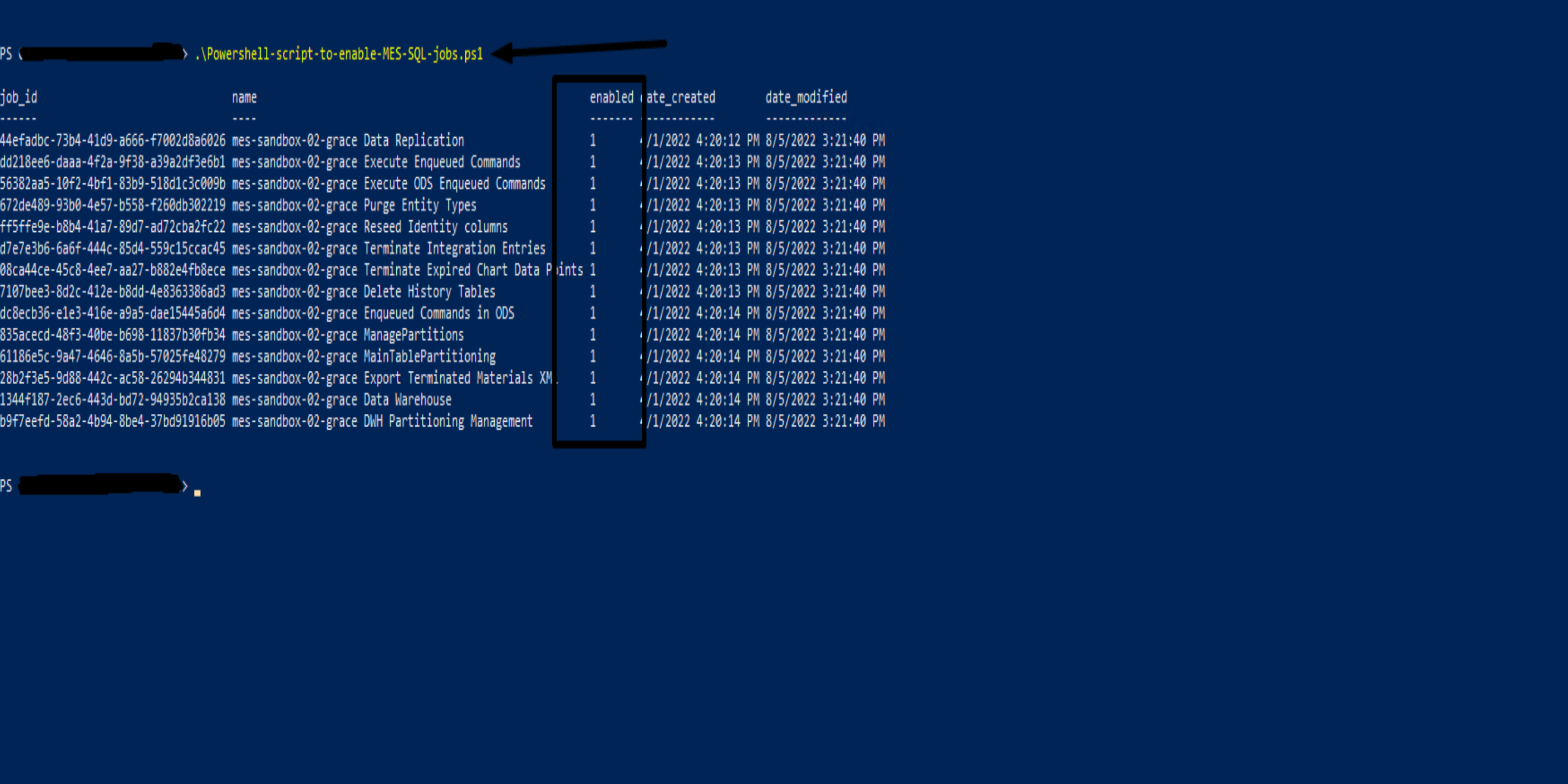 A few notes:
A few notes:
- Make sure that all these scripts are in the same location[directory, folder]
- Make sure to run the PowerShell scripts as Administrator